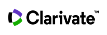Advanced Search Query Builder
You can return more relevant search results using our advanced search query builder. To open it, click Advanced Search from the Document Search page.
- Select a field to search, type a search term, and click Add to Query.
- After adding your first term, you can select a Boolean operator from the drop-down menu or type one in the Query Preview text box before adding additional search terms.
Exact Search
Clicking More Options opens Exact search. It is turned off by default and uses stemming and lemmatization to expand your search just as it does when you perform a Document search. For example, if you type mouse in the search field, Web of Science will return results that contain the words mouse and mice.
When Exact search is turned on, your search is limited to the exact term you type in the search field. So, if you search mouse, the search only returns records that include the word mouse.
Note: To perform an exact search on a phrase, place the phrase between quotation marks
Expand the list of field tags to see the label for each one. Field tags help you search specific information in the Web of Science database. You can read the description for field tags by clicking one of the following links our Web of Science collections.
- Web of Science Core Collection
- Arabic Citation Index
- Biological Abstracts
- BIOSIS Citation Index
- BIOSIS Previews
- CABI: CAB Abstracts® and Global Health®
- Chinese Science Citation IndexSM
- Current Contents Connect
- Data Citation Index
- Derwent
- FSTA
- Inspec®
- Korean Journal Database
- Medline®
- Russian Science Citation Index
- SciELO Citation Index
- Zoological Records
Each search query you build is saved as a set under Session Queries on the advanced search page. Sets are identified by numbers, and the most recent sets appear at the top of the list.
To combine queries using the AND or OR operators:
- Select which queries you wish to combine using the check boxes next to the queries you wish to combine first
- Click Add to Query next to additional queries you want to combine. You will need to select the appropriate Boolean operators from the available list before adding the query.
If you wish to add a query using the NOT operator, click Add to Query and use the drop down to select Add with not.