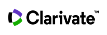Search Rules
When searching the Web of Science, understanding the search rules will help get the best results.
Web of Science supports searching Boolean and proximity search operators. There is no limit to the number of Boolean or proximity operators used in a single query.
The only exception to this applies when performing an All Fields (AF) search in Web of Science Core Collection. When searching All Fields a search query is limited to 49 Boolean or proximity operators.
To further restrict your search query, you can turn on Exact Search to remove lemmatization and stemming.
Lemmatization
Web of Science automatically applies lemmatization rules to search queries. Lemmatization reduces inflected forms of a word to their lexical root. With lemmatization turned on, a search term is reduced to its "lemma" and inflected forms of the word are retrieved. As a result, lemmatization can reduce or eliminate the need to use wildcards to retrieve plurals and variant spellings of a word. For example:
- Cite finds inflected forms of the word cite, such as citing, cites, cited and citation.
- Defense finds spelling variants such as defense and defence.
Lemmatization works only with languages using the Latin alphabet.
Lemmatization and Quotation Marks
The product does not retrieve synonyms and lemmatized terms when you enclosed search terms in quotation marks. For example:
- "mouse" finds records that contain the word mouse but not mice.
- "color" finds records that contain the word color but not colour.
Lemmatization and Wildcards
The product turns off lemmatization when you use search terms with wildcards. For example, color* finds records that contain the words color, colors, and colorful but not colour, colours, and colourful.
You can find all variants of a term by typing both terms using a wildcard separated by the OR operator. For example, color* OR colour* finds both variants.
Lemmatization and Too Many Search Terms
The product turns off lemmatization when an English language search query exceeds the number of terms allowed in a search. When you exceed the limit, the product only returns exact matches.
Lemmatization and Left-hand Truncation
The product automatically applies lemmatization rules in Topic and Title search queries. However, left-hand truncation automatically turns off lemmatization in some types of queries. For example, a search for *valves returns bivalves but not bivalve.
In this instance, the system does not return records that contain the singular form of the term resulting in fewer records. By adding right-hand truncation to your search, the product returns both plural and singular terms. For example, *valve* returns bivalve and bivalves.
Stemming
The Web of Science also applies stemming rules to search queries. Stemming removes suffixes such as -ing and -es from words in a search query to expand the search and retrieve additional, relevant records. For example, a Title search for vinyl recording will find articles with the term vinyl record.
Stemming and lemmatization are closely related. The difference is that stemming merely drops suffixes such as -ing and -es, while lemmatization makes use of dictionaries that define pairs and clusters (e.g., defense, defence) of words with the same meaning or with a shared morphological structure.
Both lemmatization and stemming apply only to English language search terms.
Note: Lemmatization bug resolution (August 2023)
Start: 20 July 2023
End: 23 August 2023
Description: When using quotation marks, lemmatization was not being disabled.
Normal:
TS=(cat) matches [cat, cats]
TS=(“cat”) matches [cat]
During bug:
TS=(cat) matches [cat, cats]
TS=(“cat”) matches [cat, cats]
Technical cause:
As part of a planned set of search improvements (supporting diacritics and special characters), changes were being made to a Web of Science component to support the new requirements. As soon as the issue was discovered by the Web of Science team a patch was released.
We advise all users running systematic searches using quotation marks during this period to re-run searches to ensure accuracy.
Use quotation marks to find exact phrases and to turn off lemmatization and the product's internal synonym finder. For example:
- "soil drainage" finds soil drainage, but not drainage of soil.
- "mouse" finds mouse, but not mice.
- "color" finds color, but not colour.
The product automatically finds spelling variations (such as U.S. and U.K. spelling differences) in Topic and Title search terms. For example, if you enter color in the Title field, the product finds all records that contain the term color or colour in the article title. To turn off the this feature, enter a term using quotation marks. For example:
- Color AND Bird* AND Gene* finds all articles that contain the terms color or colour and bird, birds, gene, and genes.
- "Color" AND Bird* AND Gene* finds only articles that contain the term color, bird, birds, gene, and genes.
Valid only with languages using the Latin alphabet.
Wildcards represent unknown characters.
- The asterisk (*) represents any group of characters, including no character.
- The question mark (?) represents any single character.
- The dollar sign ($) represents zero or one character.
Multi-wildcard Example
organi?ation* matches:
- organisation
- organisations
- organisational
- organization
- organizations
- organizational
Asterisk
s*food matches:
- seafood
- soyfood
Dollar Sign
The dollar sign ($) is useful for finding both the British and American spellings of the same word. For example, flavo$r finds flavor and flavour.
colo$r matches:
- color
- colour
Question Mark
The question mark (?) is useful for searching last names of authors where the last character is uncertain. For example, Barthold? finds Bartholdi and Bartholdy. It will not find Barthold.
wom?n matches:
- woman
- women
Avoid using wildcards in search queries with very broad truncation matches. For example, a search on UT=*2 or UT=*2* or UT=*22 or UT=*22* may return incomplete results (or no results) because there are too many matches.
- Only right-hand truncation (such as oxid*), not left-hand truncation (*oxide), is supported when you use wildcards (* $ ?) in the All Fields search field.
- You must enter at least three characters after a wildcard when using left-hand truncation and three characters before a wildcard when using right-hand truncation. For example:
- The query oxid* matches terms such as oxidation, oxidative, and oxidizing.
- The queries *oxide or *oxid* are not supported and generates an error message.
At least three characters must precede the wildcard in Title and Topic searches. For example, zeo* is acceptable but ze* is not.
Wildcards may be used inside a word. For example, odo$r finds odor and odour. You may use different wildcards in one term: l?chee$ matches lichee, lichees, lychee, lychees.
Exceptions
- You cannot use wildcards after special characters (/ @ #) and punctuation (. , : ; !).
- You cannot use wildcards in a publication year search. For example, 2007 is acceptable but 200* is not.
- You cannot search on a wildcard if it appears in a word or name. For example, the search TS=E*Trade OR TS="E*Trade" will not return records about the company called E*Trade.
You can use left-hand truncation in the following search fields in all Web of Science product databases: Topic, Title, and Identifying Codes.
In Topic and Title searches, you must enter at least three characters after the wildcard when using left-hand truncation. For example: *bio
Left-hand truncation is not supported in Author and Cited Author searches.
In Identifying Code searches, you must enter at least one character after the wildcard when using left-hand truncation. For example: *2307
The search engine treats hyphens (-) and apostrophes (') in names as spaces. For example:
AU=O Brien returns the same number of results as AU=O'Brien.
Try searching for names with and without a space. For example, AU=OBrien OR AU=O Brien returns both variants of the name.
When searching for hyphenated query terms, enter the term with and without wildcards. For example:
- TS=hydro-power returns records that contain the terms hydro-power and hydro power.
- TS=hydro*power returns records that contain the terms hydropower and hydroelectricpower.
- TS=hydro power returns records that contain the terms hydro and power anywhere in the record, such as hydro-power, hydro-electrical power, and hydro-mechanical power.
Many journal names contain an ampersand (&) in the title. The product returns the same number of records whether you enter the ampersand or not. For example:
- Entering Past Present is the same as entering Past & Present and returns the same number of records.
- Entering Language History is the same as entering Language & History and returns the same number of records.
- Entering Science Education is the same as entering Science & Education and returns the same number of records.
However, journal titles in the Publication Name Index do not contain the ampersand. For example, the journal called Science & Education appears in the Index as Science Education.
Do not separate alphanumeric characters when entering a formula in your search query. For example, performing a search using the query KxFe2-ySe2 returns multiple results including the title called "The electron pairing of KxFe2-ySe2.”
You may use quotation marks in your query. For example, "KxFe2-ySe2" will return the same records as KxFe2-ySe2.
Do not use a space between the alphanumeric characters in a query. A query such as K x Fe 2-y Se 2 will return fewer (and unpredictable) results than KxFe2-ySe2. It is the same as entering K AND x AND Fe AND 2-y AND Se AND 2. The query “K x Fe 2-y Se 2" will not return any results.
Case
Use upper, lower, or mixed case. For example,Lee(or lee) is the same asLEE.
Author Names
Even though the product captures names exactly as they appear in the source publication, you should search for names by using various forms of the name. For example:
- Johnson finds Johnson S, Johnson J S, and Johnson Emily.
- Johnson M finds Johnson M, Johnson M J S, and Johnson Michael A. (Remember, the system automatically adds a wildcard (*) if you enter only one initial after the last name.)
- Johnson MS* finds Johnson M S.
- Johnson Michael finds Johnson Michael A and Johnson Michael J.
- "Johnson M" finds Johnson M because the quotation marks restrict the author search.
Note: We have purposely omitted punctuation in our search examples even though on the Results page an author's name may appear with punctuation.
Wildcards and Initials
You can enter a wildcard after each initial in an author's name or after the last initial. For example,Johnson M*S*finds records by the following authors.
- Johnson, Melissa
- Johnson, Marjorie Seddon
- Johnson, Markes E
In this instance, the search engine finds any characters between the M and S characters (Melissa) because a wildcard is used after the M and S characters.
A search on Johnson MS* may return fewer results (or the same number of results) than a search on Johnson M*S*. A search on Johnson M* S* returns fewer results than Johnson M*S* or Johnson MS* because of the space between the initials and the wildcards.
Boolean Search Operators
Separate two or more names by the AND, OR, or NOT search operators. Last names containing a space should be searched with and without the space to ensure that all relevant records are returned. For example:
- Herlert A* AND Vogel M* finds records of articles authored by both people.
- Herlert A* OR Vogel M* finds records of articles authored by either person or by both.
- Herlert A* NOT Vogel M* finds records of articles in which Herlert A appears but not Vogel M.
- De Marco* OR DeMarco* finds both variations of the name (they could be the same author).
- Van Hecke T* OR Vanhecke T* finds both variations of the name (they could be the same author).
Hyphens and Apostrophes
Include hyphens (-) and apostrophes ( ' ) when searching for names containing those marks or replace them with spaces. You will also retrieve variants. For example:
- Rivas-Martinez S* OR Rivas Martinez S* matches both variations of the name.
- O'Brien OR O Brien matches both variations of the name.
In most name searches, the product returns the same number of records whether you enter a space, a hyphen ( - ), or an apostrophe ( ' ).
A search on the name OBrien may return a different set of results than O'Brien and O Brien. It is advisable that youdo notremove the hyphen, the apostrophe, or the space in names that contain these marks.
Note: Beginning with 1998 data, non-alphanumeric characters (for example, the apostrophe in O'Brian) and spaces in surnames (for example, de la Rosa) are preserved in surnames. To effectively search across multiple years, enter surnames that take into account all possible variations of the name.
The Web of Science Core Collection and All Database Search includes AI enabled Topic and Keyword suggestions. This feature is available to all users who perform basic or advanced search in All Data Bases and WoS Core Collection on Web of Science.
Users can modify search by selecting from algorithm generated author keywords and topic suggestions or by inputing free text in the search box. This feature enhances search experience by providing search term suggestions that can help narrow down search and improve search results relevance.
Quick add keywords
On the search results page, users will be presented with a list of keywords. These additional keywords are provided as relevant selections to the search, thus helping users to complete or modify query quickly and effectively.
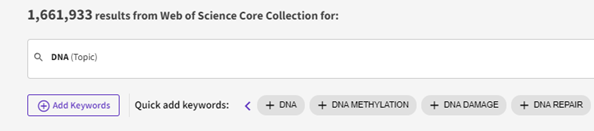
Add Keyword Topic Suggestions
When users click ‘Add Keywords’, they can enter free text or use automatically generated topic suggestions. As users start typing the keyword, topic suggestions are provided in real time which can be selected to help compete their search query. This feature can help users save time and refine a search by suggesting relevant topics related to a research field and help users explore various aspects of the topic of interest.
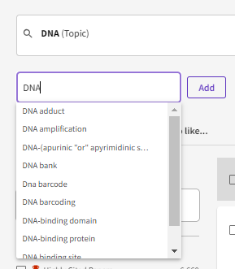
Add ‘Free Text’ keywords
When users click on ‘Add Keywords’, the free text bar allows users to directly enter their own search terms, enabling users to search for specific terms that are important to their research.
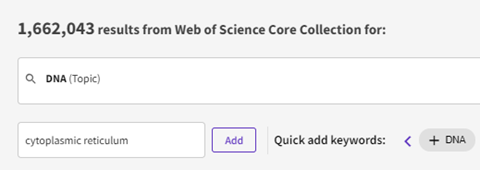
Simplified Boolean Logic (Should Include, Must Include & Do Not Include)
When a user selects to add one keyword, this is ‘Should Include’ (OR) by default. However, when users select at least 2 keywords (or multiple keywords), they can select to manage search logic from 3-Dot menu to help complete their query with Boolean logic easily and effectively
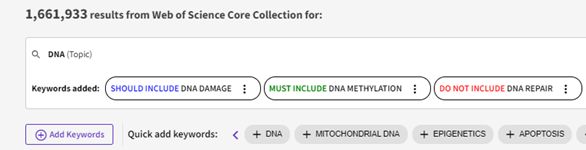
AI Enabled Search only works when searching All Databases or Web of Science Core Collection.